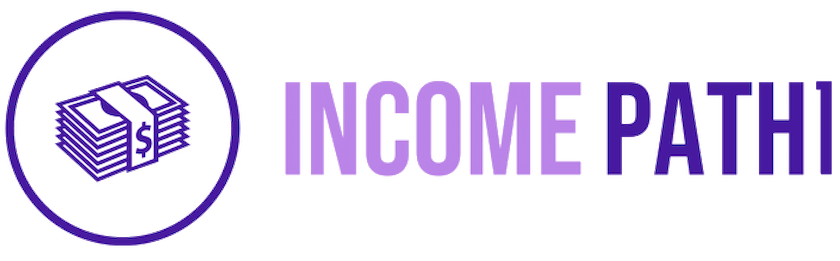Creating a custom robots.txt file for your Blogger site can significantly improve its visibility on search engines.
In this article, we will show you how to create a custom robots.txt file for your blogger blog, what are the benefits of doing so, and what are some useful rules to include in your file.
What is a Robots.txt File?
A robots.txt file is a simple text file that website owners use to instruct web robots how to crawl pages on their website.
It is part of the Robot Exclusion Protocol, a group of web standards that regulate how robots crawl the web, access and index content, and serve that content up to users.
Why You Need a Custom Robots.txt File for Blogger?
The main purpose of using a robots.txt file is to control the crawling and indexing of your website by search engines. You can use it to:
- Prevent search engines from accessing sensitive or private information on your website, such as login pages, admin panels, or personal data.
- Save your crawl budget by blocking access to low-quality or irrelevant pages on your website, such as search results, archives, labels, or duplicate content.
- Provide search engines with the location of your sitemap file, which is a file that lists all the pages of your website and helps them discover new or updated content faster.
- Improve your SEO by avoiding duplicate content issues, which can occur when search engines index multiple versions of the same page with different URLs.
How to Create a Custom Robots.txt File for Blogger
If you use Blogger as your blogging platform, you might want to create a custom robots.txt file for your blog to optimize your site for search engines and control the crawling and indexing of your pages.
Here are how to create a custom robots.txt file for Blogger in 4 steps.
Step 1: Create a robots.txt file
You can use any text editor like Notepad, TextEdit, vi or emacs to create the robots.txt file. Don’t use a word processor, as it might add unexpected characters or formatting to your file.
A robots.txt file consists of one or more rules, each starting with the keyword User-agent, followed by the name of the crawler that the rule applies to, and one or more lines starting with Disallow or Allow, indicating which paths the crawler can or can’t access.
You can also add a line starting with Sitemap, followed by the URL of your sitemap file, to help crawlers find your pages.
Here is an example of a robots.txt file for a Blogger blog:
Disallow:
User-agent: *
Disallow: /search
Allow: /
Sitemap: https://example.blogspot.com/sitemap.xml
You can customize your robots.txt file according to your needs and preferences. For example, you can block or allow specific user agents, or specific paths on your site.
Step 2: Upload the robots.txt file to the root of your site
Once you have created your robots.txt file, you need to upload it to the root of your site. For Blogger blogs, this means uploading it to the same folder where your blog’s homepage is located.
For example, if your blog’s URL is https://example.blogspot.com, then you need to upload your robots.txt file to https://example.blogspot.com/robots.txt.
To upload your robots.txt file to Blogger, follow these steps:
- Log in to your Blogger account with your Gmail account.
- From the left menu, click on Settings > Search Preferences > Crawlers and indexing.
- In this section, you’ll see a toggle button called Enable custom robots.txt. Slide it to enable this setting.
- After enabling the toggle button, click on Custom robots.txt and paste the content of your robots.txt file in the text box.
- After pasting the content, click Save Changes button.
You can also use this guide to generate a custom robots.txt file for your Blogger blog based on some options and recommendations.
Step 3: Test the robots.txt file
After uploading your robots.txt file to Blogger, you should test it to make sure it works as expected and does not block any important pages or files from being crawled by search engines. You can use Google Search Console to test and monitor your robots.txt file.
To test your robots.txt file with Google Search Console, follow these steps:
- Sign in to Google Search Console with your Gmail account.
- Select the property (your blog’s URL) that you want to test.
- From the left menu, click on Settings > Crawl > Test Robots.txt.
- In this page, you’ll see the content of your robots.txt file and a text box where you can enter any URL on your site and see if it is allowed or disallowed by your robots.txt rules.
- You can also see a list of user agents and their status (allowed or disallowed) for each URL.
- You can edit your robots.txt file in this page and see how it affects the crawling of different URLs and user agents.
- You can also submit your robots.txt file to Google from this page, by clicking on Submit button.
You can also use this tool to test your robots.txt file and see how it affects the crawling of different user agents and URLs.
Step 4: Monitor the robots.txt file
After testing and submitting your robots.txt file to Google, you should monitor it regularly to make sure it does not cause any issues or errors for your site’s performance and SEO.
You can use Google Search Console to monitor your robots.txt file and see how it affects the crawling and indexing of your site.